Part 2: Changing Words
2.1 Downloading Python Script
2.1.1 Install 7-Zip
2.1.2
2.1.3
2.1.4
2.1.5
2.1.6
2.2 Downloading Speech Commands
2.2.1
2.2.2
2.2.3
2.2.4
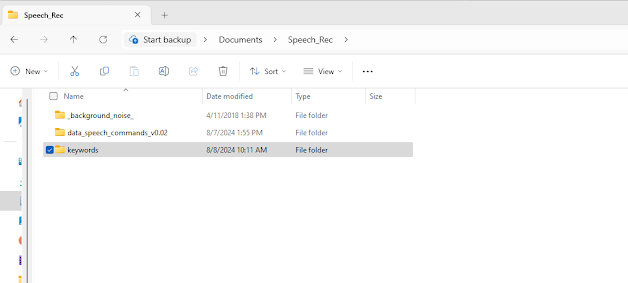
Embedded Systems and Consumer Electronics Development
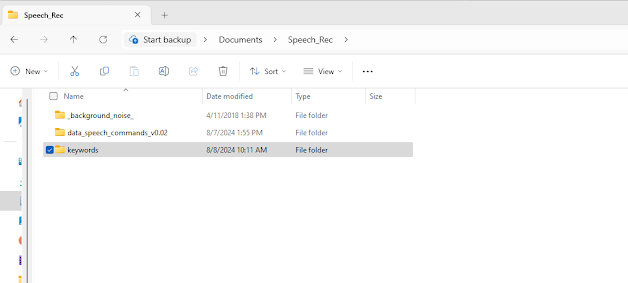
The beginning of this guide is based off of the post Get Started With Machine Learning on Arduino | Arduino Documentation. Up through the speech recognition example, it follows mostly the same steps. I've added steps for clarity and detail, for anyone starting from scratch. Additionally, I encountered an issue with the Windows Machine I'm using crashing due to the GameInput Application, which will be addressed at the end.
The examples in this guide are part of the field of TinyML. TinyML is machine learning done on low-power devices such as the Arduino Nano we are using.
I have written this guide so that the program can be run and tested in the Arduino IDE as of June 2024.
This is Part 1 of 2 in this series of posts. In part 2, I will show how to change the keywords using Edge Impulse.
The STMicroelectronics eStore is offering free worldwide delivery for the remainder of August. No code or minimum purchase is required. There are also a few buy-one-get-one-free offers with a code.
Ezurio (formerly Laird Connectivity) is offering a development kit giveaway that includes a System on Module (SOM), a carrier board, a wireless module, and an antenna. Ezurio specializes in SOMs featuring NXP i.MX processors, including the i.MX 8M Mini, 8M Plus, and i.MX 93, with support for both Android and Linux. The giveaway also includes Sona WiFi 6/6E and Bluetooth LE modules.
My name is Maxwell Clarke, I am an embedded systems engineer at Aaron Clarke where I am researching machine learning application development. An easy way to get started with machine learning development is to use an off-the-shelf development board. Here are some development boards I've identified that support machine learning. I will be posting tutorials for some of these boards in the upcoming weeks.
Arduino Tiny Machine Learning Kit
This kit's main purpose is to run TinyML projects by using TensorFLowLite on the board included. It contains an Arduino Nano 33 BLE Sense board, which features the 32-bit Arm Cortex-M4 microcontroller in an nRF52840 processor from Nordic Semiconductors. The board also has sensors for proximity, motion, and many other measurements. The kit costs $60 from the Arduino Store.
The BeagleBone AI-64 has great computing power as it contains a Texas Instruments TDA4VM SoC with a dual 64-Bit Arm Cortex-A72 microprocessor. It interfaces via a M.2E-key PCIe USB 3.0 connector for WiFi, Ethernet, and USB 3.0. Also included are 4-Lane CSI and DSI connectors for cameras and displays, respectively. It is available for about $190 from online distributors such as Digi-Key.
This board uses a TI AM67A Arm- based vision processor, which contains a 64-bit Arm Cortex-A53 Microcontroller. It also has a BM3301 BLE module for networking over BLE. Other features include 3 displays including touchscreen support, a 10-pin Tag-Connect and 4 USB3 ports. It is less expensive than the AI-64 as it has a cost of around $70.
This kit contains the Jetson Orin Nano 8GB, which features an Ampere GPU and a 6-core ARM CPU. It has a processing ability of up to 40 TOPS, making it the most powerful board on this list. Due to its top performance capabilities, it cost $500 from online distributors such as SparkFun.
In December 2024, NVIDIA unveiled a new and improved version of this Jetson Kit, the Jetson Orin Nano Super Developer Kit with an improved processing power of up to 67 TOPS. This board retailed for $250 and quickly sold out. Owners of the previous Jetson Orin Nano Developer Kit can also access the super capabilities of the new kit by upgrading the SDK, more instructions can be found on this page: Jetpack SDK For more information on Super developer kit, check out my post reviewing its key features, NVIDIA's Jetson Orin Nano Super Developer Kit The following video is from NVIDIA CEO Jensen Huang, showcasing the kit's small size and high performance capabilities.
Renesas currently has a Reality AI Software which is useful for all sorts of ML applications. They also have a wide range of microcontrollers which are compatible with their software. For example, there are RH850 Automotive MCUs for automotive applications, and RL78 Low Power 8 & 16-bit MCUs |which are good for getting started. Many of the microcontrollers such as the R7F7015813AFP-C#AA3 , which has a cost of $17, can be purchased from online distributors.
I haven't found as many Black Friday promotions this year for electronics - probably due to the ongoing supply chain issues. If you see a good deal that is not in the list, please leave a comment.
Adafruit has a code for 15% off all weekend here. It's also Feather Friday which means 20% off all Feather (mainboards) and wing (daughterboards) with the code shown in the site header today.
Parts Express (audio components) has 10% of sitewide.
Pololu Robotics & Electronics Black Friday and Cyber Monday deals on select products are here.
RobotShop has a sale on some items until November 30 here.
Jameco Electronics has free shipping with a code on all orders.